
:This is to run the title accession history for the selected location group code. The system switches to the standard screen for scheduling processes.
The system does some preliminary checks. One of the checks is to make sure that a previously-created file for the same location group code has already been sent. In this case, the TAH statistics were extracted but the file was not sent using either the ' or ' menu options.

It also check to see if an extract was started for the location group code that has not been completed. If so, another message will appear.
If you are unsure of whether you should continue with the extract, copy the process number (i.e. 5850) from the window above, press the button and go to AFO 642 List of started jobs. Find the corresponding process on the screen and select the option. The system displays a report of the details of the process.

Once you are sure that you should re-extract data for the location group code, go back into AFO 142 and select the menu option again. If you acknowledge the warning message the system will start the extract but not copy the current Title accession history file to the saved version of the Title accession history as this was done by the previous extract that was started.
Note
You should set the parameter "Remove jobs after how many days" in AFO 642 to be a large enough number to ensure that you keep the process reports that you are likely to need.
If the extract is run Online the system will display a progress screen. The process active is the hours, minutes, and seconds that the extract has been running. The number processed is the number if bibliographic records processed. The Last processed is the database number / the database record. This updates every few seconds.

: this shows a form with the statistics from the last run for the selected Location group code. A popup screen will be displayed:

The form shows the count of Bad (invalid) Control numbers and the good (valid) control numbers. It also shows the type if reported titles.
· The first character L is for circulating items and R is for reference items.
· The second character A is for addition and D is for deletion.
If there is no last run, an error message will be displayed:

Use this option to upload the extracted file using ftp. An input form will be displayed:

FTP servername the name of the ftp server.
Login the login user on the ftp server
Password the password for logging in to the ftp server
Location group code dropdown list - location group code that you want to send title accession history statistics for.
File name: Name of the file to create on the ftp server. Example:D123SEP.txt.
The system might respond with a message that the file has already been sent via FTP.
If you are unsure of whether you should continue with the upload, copy the process number (i.e. 5500) from the window above, press the Cancel button and go to AFO 642 Listed of started jobs. Find the corresponding process on the screen and select the Process report option. The system displays a report of the details of the process.
If you press , the system logs in to the ftp server and transfers the file. A log of the actions taken or errors encountered is displayed at the end of the transfer.
Use this option to save the TAH file in a file on disk. The file can then later be sent as an email attachment to the Authority requesting the TAH file. An input form will be displayed:
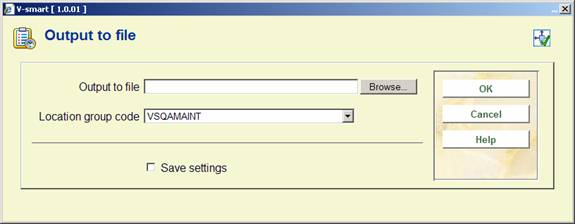
Output to file specify the directory and file name where the output file should be saved. The directory can either be one local to your PC or a mapped network drive. The system defaults to a format for the file name Dlllmmmx.txt that you can overtype with the correct Region code, Government allocation code and month.
Location group code dropdown list - location group code that you want to send title accession history statistics for.
When you press , the system checks to make sure that the file has not already been created. If it has, a message is displayed.

If you press , the system continues with the file creation.

Once the file has been created, you can locate it in the directory where it was saved and attach it to an email to send to the Authority requesting the TAH.